The Book Review Library is a place where you can add your books and build your own ARC Team for current and future publishing activities.The Book Review Library allows you to Really Engage Your Audience With Some Great Features - 4eLife VIP general users can visit your listing and Share, Join and Subscribe to your Listing but they can view only what you allow each user level to view within the listing settings. For example when creating a listing you can choose who gets to see, comment, add images, and videos as well as what member level can see your book listings and more. We suggest you make your books only viewable by members so you can be sure your fans are legitimately interested in your work.
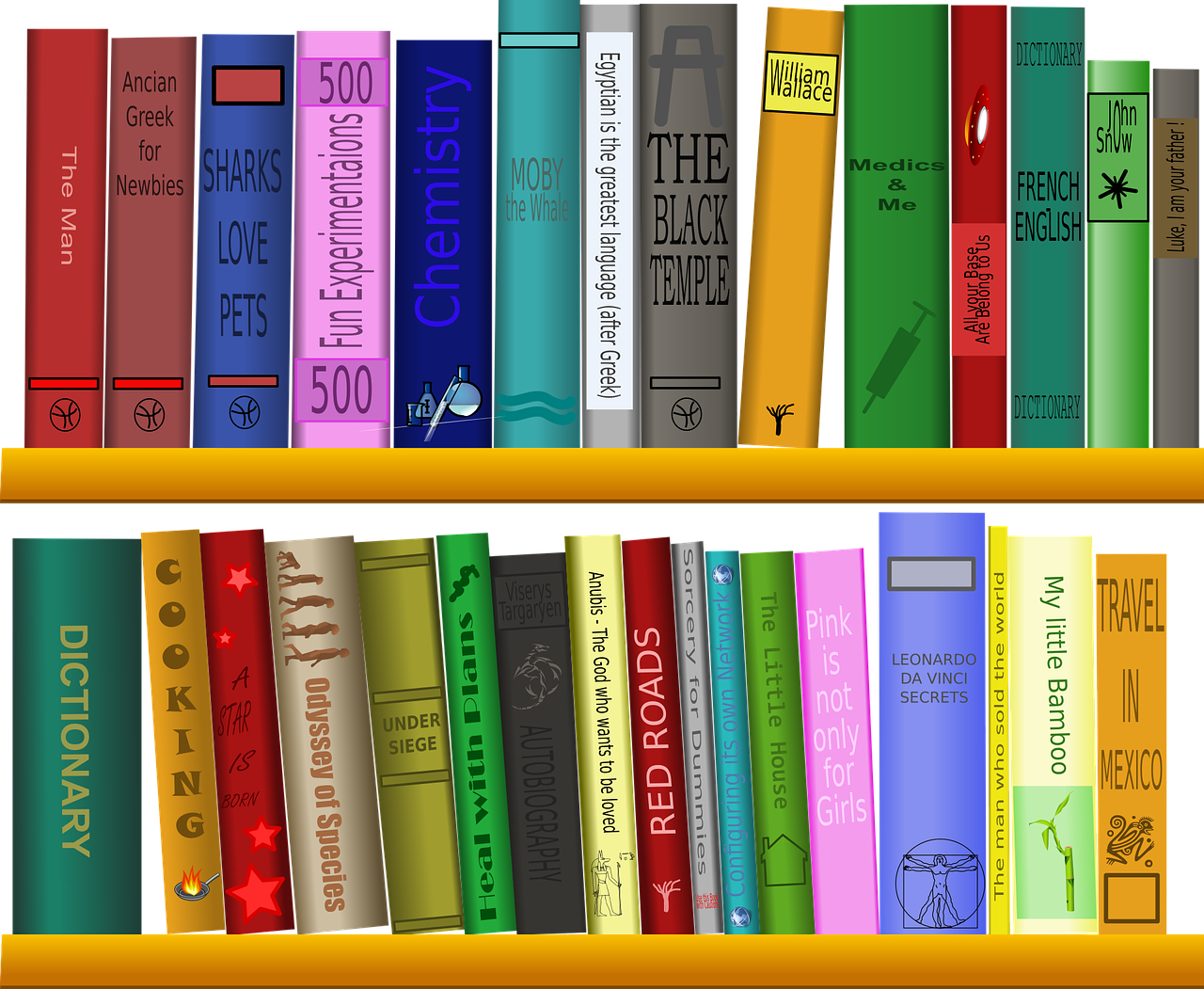
Authors and Listing Owner as well as additional listing admins that you create and allow can perform general editing functions such as editing and deleting content created by either owner admin or member comments.
General Navigation
After visiting the "Books" library link in the top main menu or from the "Books" button from the user "Account" Page you can click the + (plus) sign to Add a Book if your membership level allows you to add books to the Book Review LIbrary. See Membership Comparisons Here. Once you have added your book the navigation is then straight forward. There is a main ADMIN "button block" menu within the book listing to the right and a "MAIN" user menu (top central) also within the main Book Library. This allows admins (book owners) and users (book owners visitors or fans) to access the content within the Library and Book Listing page.
The main user menu available options are: Main (book listing main page), Forum, Fan Club Members, Comments, Reviews,(withn the 4eLife VIP site) Sellers, Questions, and Chapters (so you can provide free chapters to entise more sales).
Personal Book Listing Admin/Author Abilities
The book listing owner or author can Share the listing on Digg, Delicious, Newsvine, Reddit, Facebook, and Twitter. The author can Invite through emails or your 4eLife VIP Contacts, Friends or Favorites. The author can also manage fans and make them admins, add videos, add files, add sounds and images, post sellers,(who currently stock your book) and add book chapters.
In addition to the content creation features just mentioned the main admin/author can also add Amazon, Bookbub, Booksprout, Barnes & Noble, and Good Reads review links so users and fans can add reviews on those site.
There is also a function to add Other Books By The Author, Awards, Opening Paragraph, Fabulous Quotes, as well as a sophisticated permissions system so you can restrict member types and just allow fans and much more.
Find out more and how to Add Your Own Book Listing Here.
To Recap the main features:
Build Your Own Community Within A Community & Really Engage Your Audience With Some Great Features - 4eLife VIP general users can visit your community and Share, Join and Subscribe to your community but they can view only what you allow each user level to view within each feature settings. For example when creating blog posts you can choose who gets to see the post and so you can create content for members of your community only. There is also a (claim this) feature which is currently being developed further.

Community owner as well as community admins can perform general editing functions such as editing and deleting content created by either owner admin or member comments. Most community content types includes the ability to add photos, videos and sounds as well as files and documents in some cases.
General Navigation
After visiting "Communities" from the user "Account" Page you can click the + (plus) sign to Add a Community if your membership level allows you to add communities. See Membership Comparisons Here. The navigation is then straight forward. There is a main admin menu within the community to the right and a "Main" user menu (top central) also within the community. This allows admins and users to access the content within the community.
Main user menu available options are: Events, Members, News, Surveys, Project Goal, Contest, Venues, Forums, Comments and Sponsors. (Tutorials and Quizzes to be added).
Personal Community Admin Abilities
The community owner or main admin can Add Surveys, News Posts, Event, Goals and Tasks, Projects and Tasks, Contests, Videos, Files, Sponsor and Venues.
In addition to the content creation features just mentioned the main admin can also Add additional admins and invite users to join their community. The main admin can also Broadcast to his community members to let them know he has added new content.
There is also a repost function to repost content pieces.
Find out more and how to Build Your Own Community Here.
Build Your List Using Opting Forms - 4eLife VIP Pages Are Great Lead Generation Engines - Just Add An Opting form To Your Personal Page - 4eLife VIP general users can Share, Join and Subscribe to your personal business or special interest page and they can view only what you allow within each feature settings. For example when creating your page you can choose who gets to see post in your forum and so you can create member only or public forums, news etc.
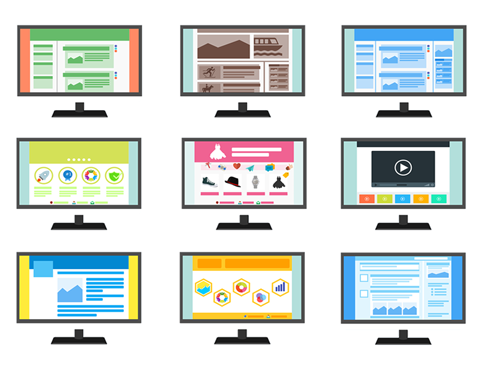
The page owner can perform general editing functions such as editing and deleting content created by either himself or member/fan comments. Most content includes the ability to add photos, videos and sounds as well as files and documents in some cases. There is also the ability to share, like and invite members or via emails.
General Navigation
After clicking on the + sign to add a personal business or special interest page the navigation is straight forward. There is a main admin menu to the right and a main user menu middle central within the personal page. This allows admins and users to access the content within the page. This is really a less advanced version of the community feature but it also has some features that 4eLife VIP communities do not have.
The user menu available options are: Website (we recomment that you create an external optin form here to help with lead generation) Forums, Fans, Comments, Page Blocks (see below) Articles, Blogs, Events, News and the page Timeline.
Pages Admin Abilities
The page owner or main admin can Add and Create Page Blocks (see below), News, Posts, Articles, Add Site (optin forms only), Videos, Sounds, Files, Events and main Cover Images. Pages are ideal for lead generation engines that run along side a 4eLife VIP Business or Special Interest Community.
Page Blocks
In addition to the content creation features just mentioned the main admin can also Add and Create Page Blocks. Pages are made up of blocks and so page owners can create additional blocks to place on their page. Simply click on the "Add Block" Admin Menu Item and add any HTML Code, Standard Text or RSS Code/URL. The new block will appear in the "Page Block" Main Menu Item and you can then add the Page Block to your page. You can also share blocks by making them available for other users to add to their own pages.
Find out more and how to Build Your Own Business or Personal Interest Page Here.
Get Job Quotes Straight Into Your 4eLife VIP Inbox - 4eLife VIP general users can Share, Become a Fan, Invite Members and Subscribe to your personal or business portfolio. They can also request Quotes for your services which of course depends on the content of your portfolio.
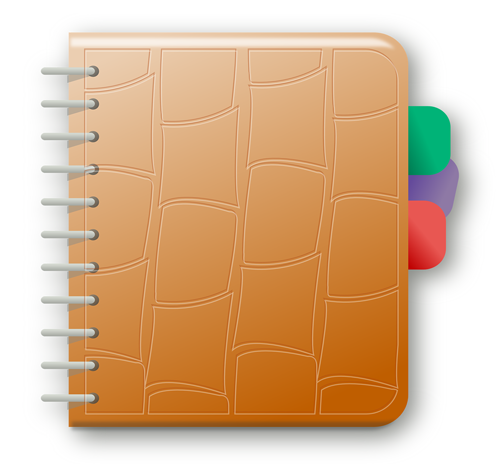
The portfolio owner can perform general editing functions such as editing and deleting content created by either himself or member/fan comments. You can also set privacy settings for individual features within the portfolio edit/settings page to limit member access to some parts of the portfolio features if you prefer. Most content includes the ability to add photos, videos and sounds as well as files and documents in some cases. There is also the ability to share, like and invite members or via emails.
General Navigation
After clicking on the + sign to add a personal or business portfolio the navigation is straight forward. There is a main admin menu to the right and a main user menu middle central within your portfolio. This allows admins and users to access the content within the portfolio.
The user menu available options are: Fans, Comments, Jobs Completed and reviews. From here the user can see examples of Jobs that you have completed and your customer reviews. This will help build trust in your services.
The user can also request a Quote from the portfolio owner in order to get work done by the owner of the portfolio depending on the Jobs that the owner adds into the protfolio. (see below for more details).
Portfolio Admin Abilities
The Main Menu will include two more items for the admin of the portfoio. These are: Quotes and Clients and so you can find the quotes you receive and the clients you have through these two menu items. The portfolio owner or main admin can Add Photos, Embed Videos, Sounds, Files as well as Manage Fans and Add Jobs (services he offers to his fans and other members). Portfolios are ideal to run alongside a 4eLife VIP Business or Special Interest Community. as well as Personal Pages.
Job Quotes
As already mentioned members and fans can request quotes and admins can respond to those quotes from his portfolio. The portfolio owner must first add jobs into his portfolio and build his content to make it attractive to possible clients.
Find out more and how to Build Your Own Business or Personal Portfolio Here.
Create Surveys To Better Know Your Customers and 4eLife VIP Community Members - 4eLife VIP general users can Share, Become a Fan and Subscribe to your Surveys. If they fit the criteria for the survay such as: Age, Gender (all, male or famale) Location: Country, City and Membership Levels.

The survey creator/owner can perform general editing functions such as editing and deleting content created by either himself or member/fan comments. You can also set privacy settings for who can view your survey, who can view those who take your survey and who can view survey fans.
General Navigation
After clicking on the + sign to add a survey the navigation is straight forward. There is a main admin menu to the right and a main user menu middle central within your survey view. This allows admins and users to access the content within the survey which as mentioned above depends on the privacy settings within the Edit Survey Page.
The user menu available options are: Fans, Comments, Takers and Statistics. From here the user can also comment on surveys. This will help the admin refine the survey if required. The user can also Take The Survey if as mentioned they fit into the basic criteria and requirements of the survey owner. (see below for more details).
Survey Admin Abilities
The Main Admin Menu allows the survey owner to Add Photos, Videos and Sounds as well as Files. There is also the ability to Print Survey Takers, Add Questions, Manage/Edit Answers, Manage/Edit Questions. PLUS! Add Admins and export Takers To Excel Spreadsheet. Surveys are ideal to run alongside a 4eLife VIP Business or Special Interest Community. as well as Personal Pages in order to get to know your audience better. You can then deliver content that is highly relevant and you can then add offers and notify users via your Personal Business Community News and Blog and other content of the offer.
Survey Results
As already mentioned survey Takers and Statistics can be exported into excel Spreadsheet Files. Surveys can also be broadcast with a message to all participents of the survey. This of course is useful for marketing purposes. Sending them to your Special Interest Page Optin Form for example or into your 4eLife VIP Community.
Find out more and how to Creating Your Own Surveys Here.
Give Your Personal Community Members More Value With Free Tutorials - 4eLife VIP general users can Share, Invite Members, Subscribe and Print Tutorials. They can also Add Comments as well as post in the Tutorial Forum if the tutorial creator gives them permission to within the Edit Tutorial Page.

The tutorial owner can perform general editing functions such as editing and deleting content created by either himself or member/fan comments or forum posts. You can also set privacy settings for individual features within the tutorials edit/settings page to limit member access to some parts of the tutorial features if you prefer.
General Navigation
After clicking on the + sign to add a Tutorial the navigation is straight forward. There is a main admin menu to the right and a main user menu middle central within your tutorial. This allows admins and users to access the Forum and Comments areas within the Tutorial. (A special Forum is cautmatically added for each tutorial).
The user menu available options are: Fans, Comments and Forum areas. From here the user can post within the tutorial forum which helps build engagement within the specific tutorial.
Tutorial Admin Abilities
The tutorial owner or main admin can Add Photos, Embed Videos, Sounds and Files as well as Manage Fans and Broadcast to the Fanbase. Tutorials are ideal to run alongside your 4eLife VIP Business or Special Interest Community. as well as Personal Pages.
Find out more and how to Create Your Own Tutorials Here.
Keep Your Community Members Engaged Using Contests - 4eLife VIP general users can Share, Become a Fan, Invite Members and Subscribe to your contest as well as Promote to their friends list, Make a Donations, Post a Review and Add Forum Posts and Comments.

The contest creator can perform general editing functions such as editing and deleting content created by either himself or member/fan comments. You can also set privacy settings for individual features within the contest edit/settings page to limit member access to some parts of the contest features if you prefer more privacy.
The Contest Admin also has the ability to add photos, videos and sounds as well as files and documents in some cases. There is also the ability to select member levels that can access the contest.
General Navigation
After clicking on the + sign to add a contest the navigation is straight forward. There is a main admin menu to the right and a main user menu middle central within your contest view. This allows admins and users to access the content within the contest.
The user menu available options are: Fans, Prizes, Entries, Leaders, Winners, Sponsors, Reviews, Forum and Rules. From here the user can see all of the competition details. The user can also Add A Contest Entry. (Contest Admin can specify how many entries each user can make, i.e one or more contest entries).
Contest Admin Abilities
The Main Admin Menu will allows the contest owner or main admin to Add Photos, Embed Videos, Sounds, Files as well as Manage Fans and share the contest. He can also Add Prizes, Rules, Sponsors and use Contest Forum Promote the Contest to his friends list. Contests are ideal to run alongside a 4eLife VIP Business or Special Interest Community. as well as Personal Pages to engage your members and friends.
Contest Types
The Contest Owner can choose from Video, Photo, Audio Sound and Writing Contests.
Find out more and how to Add and Create Contests Here.
Engage and Entertain Your Friends and Community Members Using Quizzes! - 4eLife VIP general users can Share, Promote, Subscribe and Favorite quizzes. They can also Comment and View Fans if the admin sets the permissions to do so.
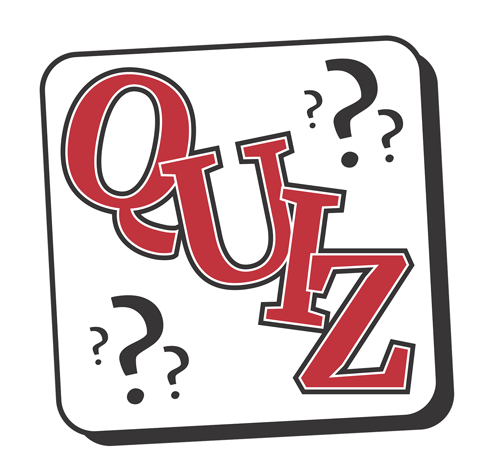
The quiz owner can perform general editing functions such as editing and deleting content created by either himself or member/fan comments. You can also set privacy settings for individual features within the contest edit/settings page to limit member access to woh can View, Rate, Comment on your quiz as well as choose specific Membership Levels who can View your Quiz. Quizzes include the ability to add photos and videos.
General Navigation
After clicking on the + sign to add a quiz the navigation is straight forward. There is a main admin menu to the right and a main user menu middle central within your quiz. This allows admins and users to access the content within the quiz.
The user menu available options are: Fans and Comments. The user can also Take the Quiz if he fits into the criteria set by the quiz admin within the edit quiz settings page.
Quiz Admin Abilities
The Main Admin Menu also gives the quiz admin the ability to Share, Favorite, Broadcast to Quiz Fans, Promote to friends, members or via emails as well as Manage Fans. Quizzes are ideal to run alongside a 4eLife VIP Business or Special Interest Community. as well as Personal Pages to Engage and entertain your Friends and Personal Community Members.
Find out more and how to Build Your Own Engaging Quiz Here.
Achieve and Accomplish More Through A Personal Goals Lists! - 4eLife VIP general users can Share, Subscribe, Join & Make Donations to your Goals. They can also Rate goals depending on the privacy settings applied to the rating system and other permission settings by the Goal Admin.

The Goal owner can perform general editing functions such as editing and deleting content created by either himself or member comments. You can also set privacy settings for individual features within the goal edit/settings page to limit member access to some of the various goal features if you prefer more privacy.
General Navigation
After clicking on the + sign to add a personal or business goal the navigation is straight forward. There is a main admin menu to the right and a main user menu middle central within your goal page. This allows admins and users to access the content within the goal.
The user menu available options are: View goal Supporters and Sponsors as well as Blog Posts created by the goal admin, Add General Comments and View Tasks within a Goal. From within the Goal Tasks general users can comment on specific Tasks within a goal if the goal admin allows comments.
Goal Admin Abilities
The Main Goals Admin Menu allows the admin to Add Photos, Videos, Sounds as well as Files and Documents to goals and tasks. There is also the ability to Share, Invite Members or from friends list or external emails. The Goal Admin can also Add Blog Posts and Sponsors as well as Unlimited Tasks. Goals are ideal to run alongside 4eLife VIP Projects as well as adding Goals to Personal Pages. The 4eLife VIP Business or Special Interest Communities also has the ability to create Goals within your personal community.
Find out more and how to Make Goal Setting A Priority Here.
Achieve More Success By Projecting Into The Future! - 4eLife VIP general users can Subscribe and Make Donations to your Projects. This is useful if you run a charity event or ar raigin money for a specific charity or indeed business project. Viewing Project content is again dependent on the privacy settings applied to the specific features set by the Project Admin.

The Project owner can perform general editing functions such as editing and deleting content created by either himself or member comments. You can also set privacy settings for individual features within the project edit/settings page to limit member access to some of the various project features such as View Project, Comment, Rate, Post in forum if you prefer more privacy.
General Navigation
After clicking on the + sign to add a personal or business project the navigation is straight forward. There is a main admin menu to the right and a main user menu middle central within your project page. This allows admins and users to access the content within the project.
The user menu available options are: Forum, Comments, Project Team Members (added by project admin), Clients, Sponsors, Notes and Project Tasks.
Project Admin Abilities
The Main Project Admin Menu allows the admin to Add Photos, Videos, Sounds as well as Files and Documents to projects and tasks. There is also the ability to Invite Members or from friends list or external emails. The Project Admin can also Add Notes and Sponsors as well as Unlimited Tasks. Projects are ideal to run alongside 4eLife VIP Goals as well as adding Goals to Personal Pages. The 4eLife VIP Business or Special Interest Communities also has the ability to create Community Projects within your personal community.
Team Members, Clients And Admins
The Main Admin can alo add Team Members. Team Member types include: General Staff Member, Team Leader, Developer, Tester or Translator. Admin can also Add Past Clients as well as Additional Admins.
Find out more about Projecting Into Your Future Here.
Record & Track Your Life Through Journaling! - 4eLife VIP general users cannot see or access your Private Journal uness you give access using the View Journal Entry "Privacy Settings" when adding a Journal Entry.

General Navigation
The journal is created by default if your membership allows access to the Journal Feature. Therefore, from the Account page after clicking the Journal Quick Link the Journal owner can perform basic administrative functions.
Journal Admin Abilities
The Main Journal Menu is accessible from the Journal Home page only. From the Journal Home page you can Search your Journal and Post Entries directly into your journal from the right sidebar. The Journal Home Menu item (top left) allows you to View Journal Entries, Tasks, Events, Birthdays, Anniversaries, calendar and Search.
with a little planning Journal Entries can Integrate with: The Goals and Tasks Feature or the Projects and Tasks Feature.
Journal Entry Features
Journal Entries have different features including: What, Where, Start Time, End Time, Reminders (30 mins, 1, 2, 4 or 12 Hours, 1 or 2 Days or 1 Week). You can also Add Photos, Giles, Audio Sounds and Videos to various types of Entry.
Find out more and how to Record Your Life Through Journaling Here.
Broadcast Your Message To The Entire 4eLife VIP Memeber Base! - 4eLife VIP members can broadcast their message to the entire 4eLife VIP Community Member base using the "Mail Marketing" Broadcast Feature if their current membership level allows it. Please see Membership Options and Comparison Chart Here.

General Navigation & Creating Advertisement Messages
The Mail Marketing features are not accessible until you first create an Advertisement. To create an advertisement simply click on the + Plus sign (top right) of the Mail Marketing Home Page and fill out the advertisement form. Include details of your advertisement and choose a Mailing List if you have created an advertisement and mailing list before.
If this is your first time creating an advertisement set the "Criteria For Message Recipients" within the advertisment form (a list with this criteria will automatically become available for the current and future advertisements).
Then select your delivery options: Site Inbox, External Email or Both (this option may not be available) then Create Mailing List From Criteria if you want to save this list for future use.
Broadcasting Existing Message Advertisements
Once you have created a Message or Advertisement to be broadcast to 4eLife VIP Members you can simply choose your message from the "My Message" top right icon and then when the message page opens click the "Send Broadcast Message" button in the right sidebar. You can also Edit or Delete your message from the right sidebar.
Broadcast Message Criteria
When creating your message you can set the criteria for messages and then save the criteria as a Mailing List so you can Broadcast to more members at a later date using the same list. The available criteria for lists are curently: Gender: Male, Female or Any, Age Range 18-75, Choose 1, more or All Countries, Membership Levels and Groups you have personally joined.
Find out more and how to Broadcast Messages Here.